Appearance
Workspaces in Unli.ai
What is a Workspace?
A workspace is a dedicated environment for organizing and building AI-powered knowledge bases. It provides:
- Document isolation
- Focused AI knowledge management
- Dedicated storage and processing
- Unique configuration for your specific project or use case
Key Characteristics of Workspaces
- Isolated Environment: Documents and AI configurations are specific to each workspace
- Standalone Knowledge Base: Each workspace maintains its own set of documents and AI models
- Independent Configuration: Separate vector stores, embedding models, and settings
Creating a New Workspace
Step-by-Step Guide
Access Workspaces
- Open the sidebar menu
- Click on "Workspaces" section
Create Workspace
- Click the "New Workspace" button
Configure Workspace
- Name: Provide a clear, descriptive name
- Description: (Optional) Add context about the workspace's purpose
Vector Store Configuration
- Choose your vector store:
- Managed Vector Store (Free plans)
- Pinecone Vector Store (Paid plans)
- Note: This selection cannot be changed after initial setup
- Choose your vector store:
Create Workspace
- Click "Create Workspace" button
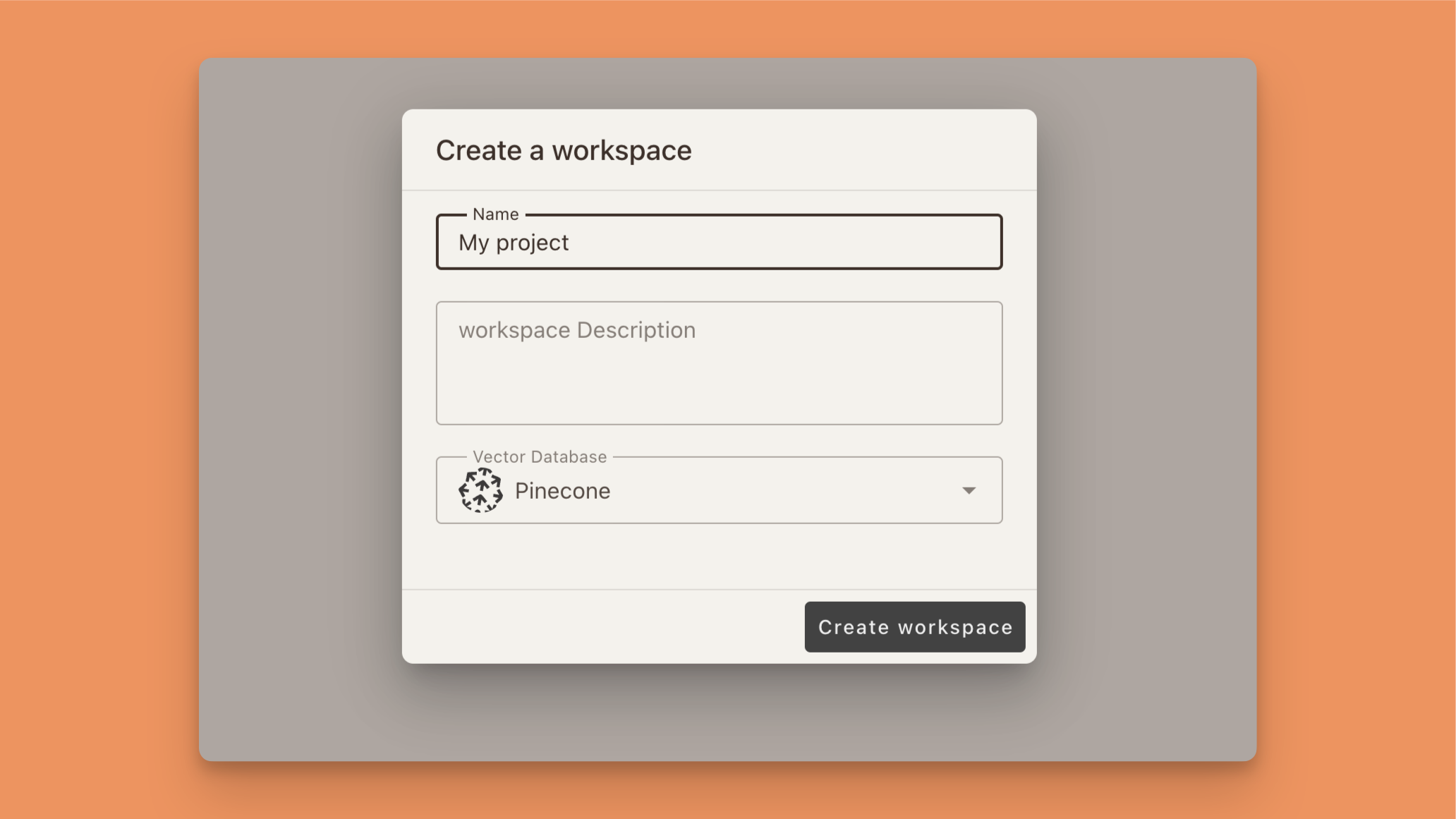
Post-Creation Configuration
Pinecone Vector Store
- If you chose Pinecone, you'll be prompted to enter your Pinecone credentials
- Action Required: Have your Pinecone API key ready
- Navigate to Pinecone dashboard to obtain your API key if needed

Embedding Model Configuration
- Select an embedding model:
- OpenAI
- Anthropic
- Cohere
- Note: API keys are required for each embedding model
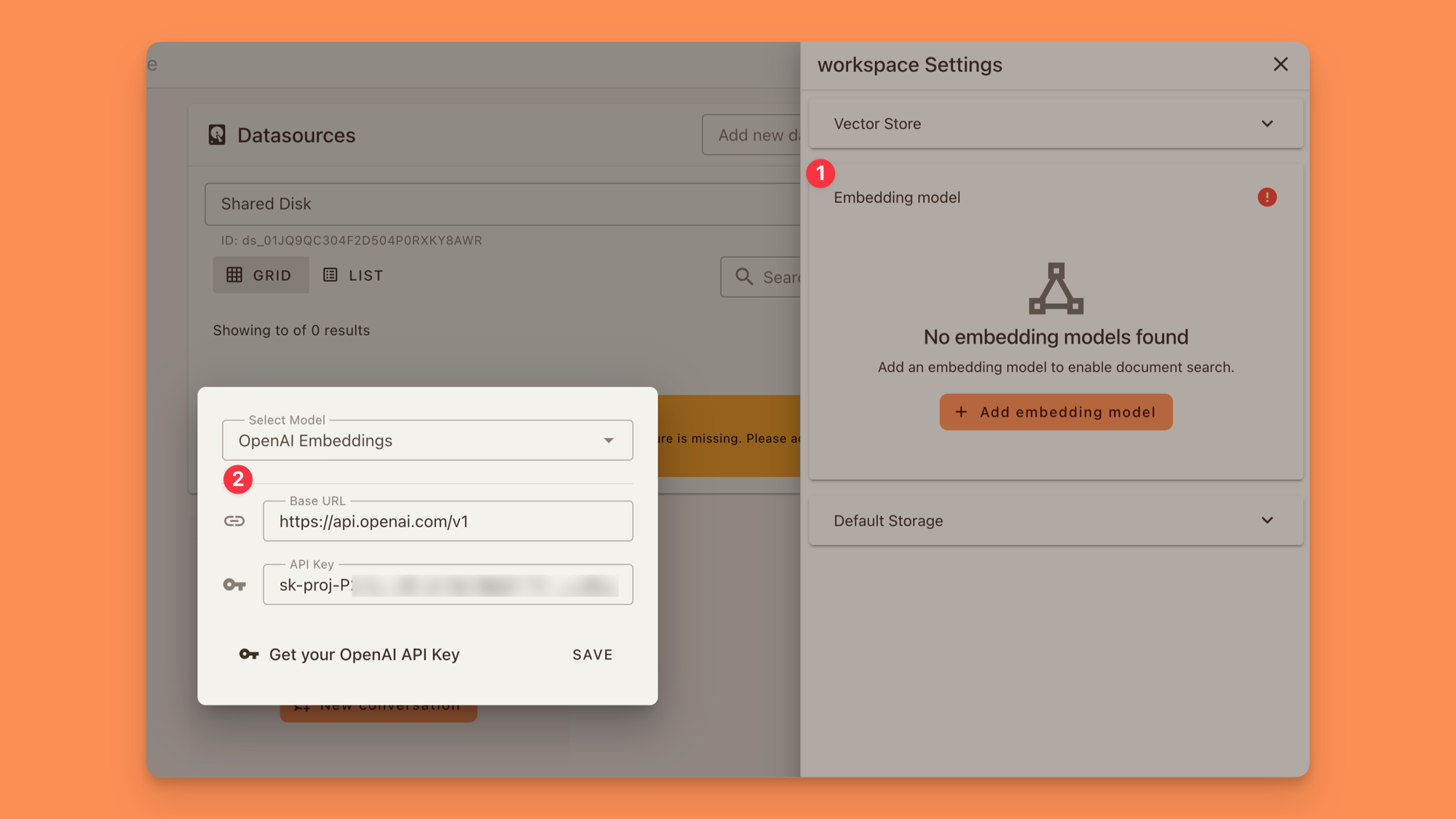
Language Model (LLM) Configuration
- Select a Language Model:
- OpenAI
- Anthropic
- Requirement: Bring your own API keys
Workspace Use Cases
Example Scenarios
- Research Project: Dedicated workspace for academic literature
- Customer Support: Workspace for support documentation
- Product Development: Workspace for technical specifications
- Legal Compliance: Workspace for regulatory documents
Best Practices
- Focused Scope: Create separate workspaces for distinct projects or knowledge domains
- Consistent Naming: Use clear, descriptive names
- Regular Maintenance: Periodically review and organize documents
- Security Considerations: Use workspaces to maintain document confidentiality
Workspace Limitations
- One vector store per workspace
- Vector store type cannot be changed after initial setup
- Document isolation prevents cross-workspace searching
Managing Workspaces
Common Actions
- Create new workspaces
- Switch between existing workspaces
- Delete workspaces
- Manage workspace members (in team plans)
Performance and Scaling
- Each workspace has independent computational resources
- Scaling and performance depend on your selected plan
- Paid plans offer enhanced workspace capabilities
Security and Access
- Workspaces provide natural document segmentation
- Team and enterprise plans support granular access controls
- Ensures sensitive information remains compartmentalized
Getting Started Checklist
- [ ] Determine workspace purpose
- [ ] Choose an appropriate name
- [ ] Select vector store
- [ ] Obtain necessary API keys
- [ ] Select embedding model
- [ ] Select language model
- [ ] Upload initial documents
- [ ] Configure AI settings