Appearance
Workspace Chats
What are Workspace Chats?
Workspace chats are a powerful feature that allows you to interact directly with the documents and knowledge stored in your workspace using advanced AI technologies. It's like having a smart assistant that can:
- Read and understand all documents in your workspace
- Answer questions based on your specific document collection
- Provide insights and summaries
- Help you explore and retrieve information
How Workspace Chats Work
When you chat in a workspace, you're not just chatting with a generic AI. Instead, you're:
- Searching through your specific document collection
- Retrieving relevant information
- Getting contextual answers
- Exploring your knowledge base interactively
Key Interactions
Document Search
- Ask questions about your documents
- Find specific information across multiple files
- Get precise, source-backed answers
Contextual Understanding
- The AI understands the context of your documents
- Provides answers that reference specific sources
- Can pull information from multiple documents
Knowledge Exploration
- Summarize complex documents
- Extract key insights
- Compare information across different sources
Language Models (LLMs): The Brain of Workspace Chats
Language Models are critical because they:
- Interpret your questions
- Understand document context
- Generate human-like responses
- Interact with your document knowledge base
Adding a Language Model to Your Workspace
- Navigate to Workspace Chats
- Click on the "Chats" tab located at the top right of the workspace page
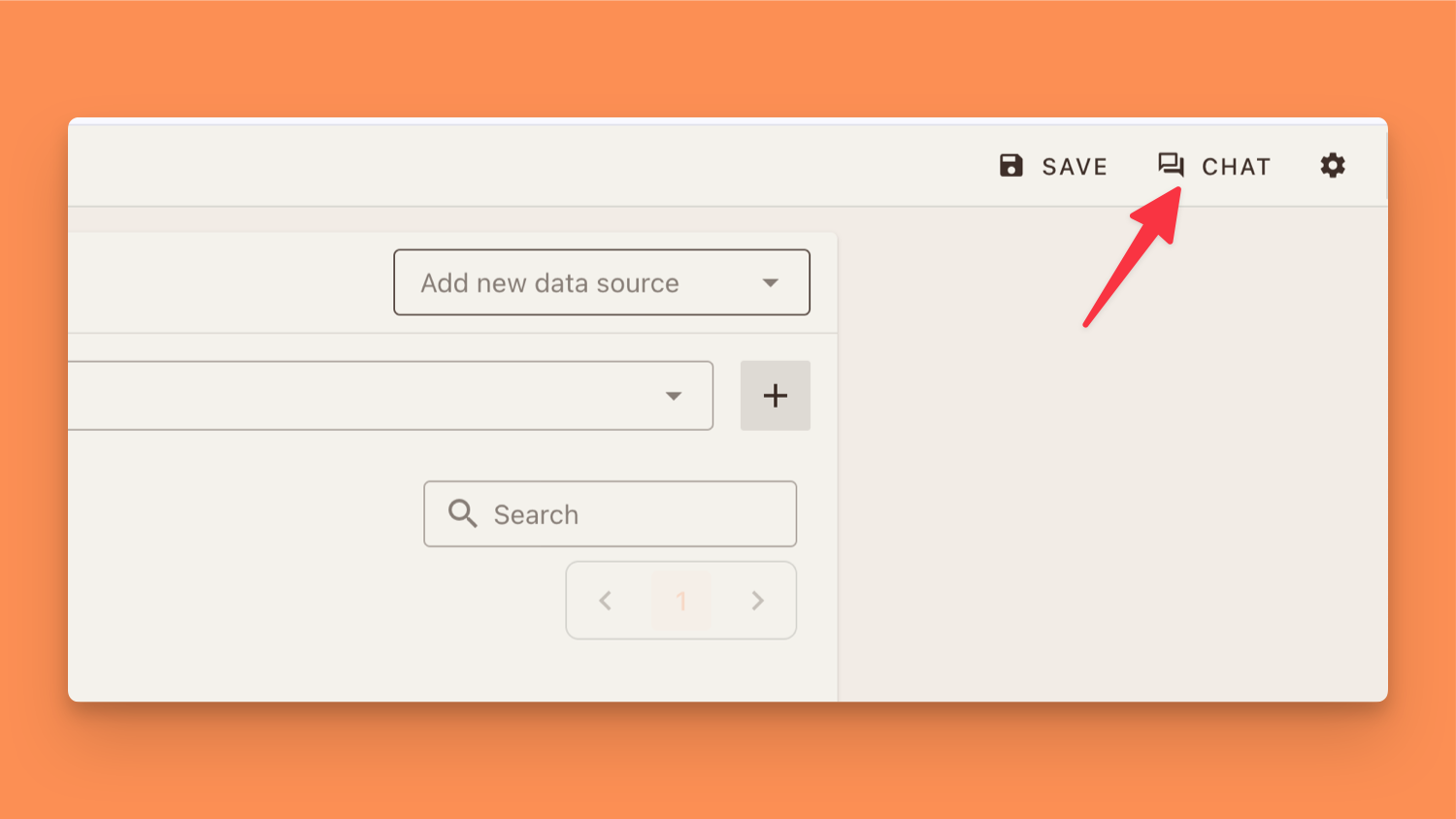
- Access Model Selection
- In the chat interface, look for "Default Model" in the top-left corner
- Click on this to open model options
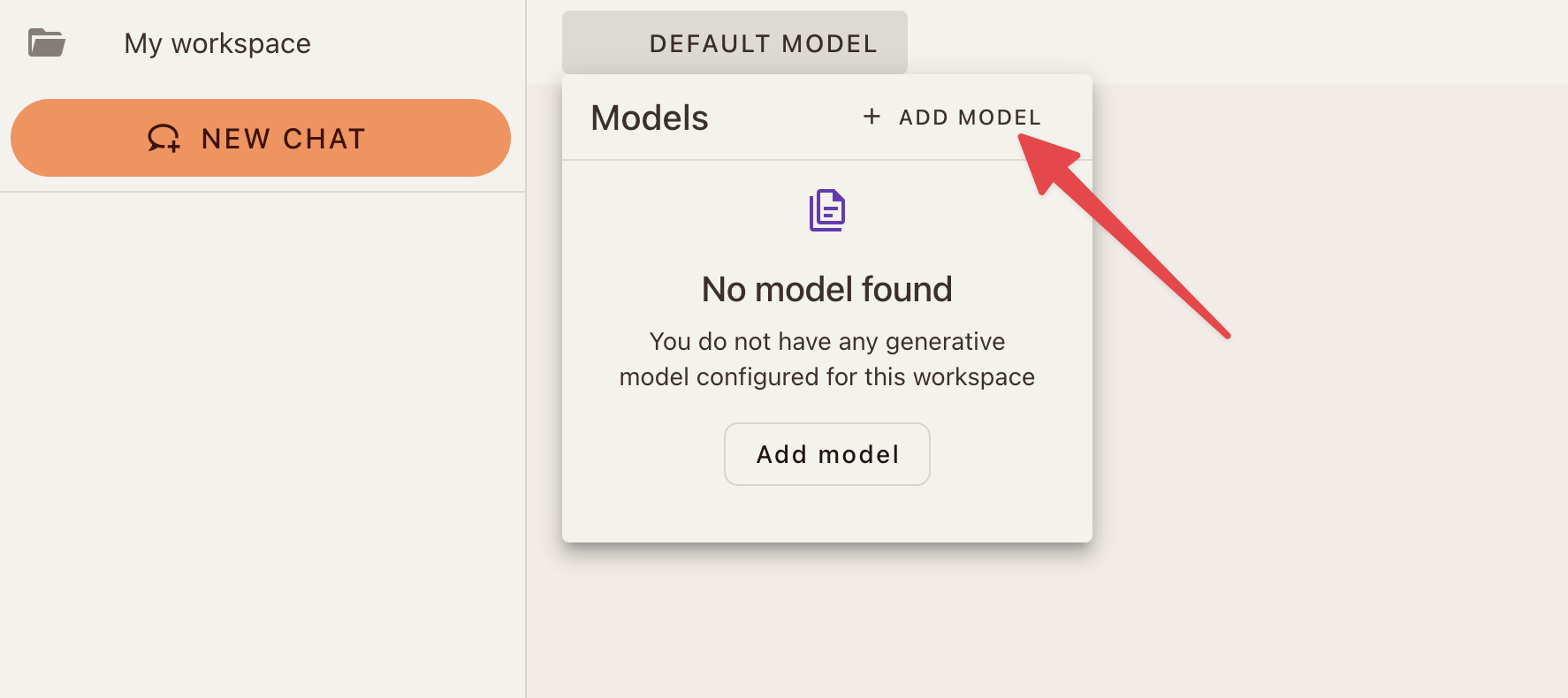
- Add New Model
- Select "Add Model" from the dropdown menu
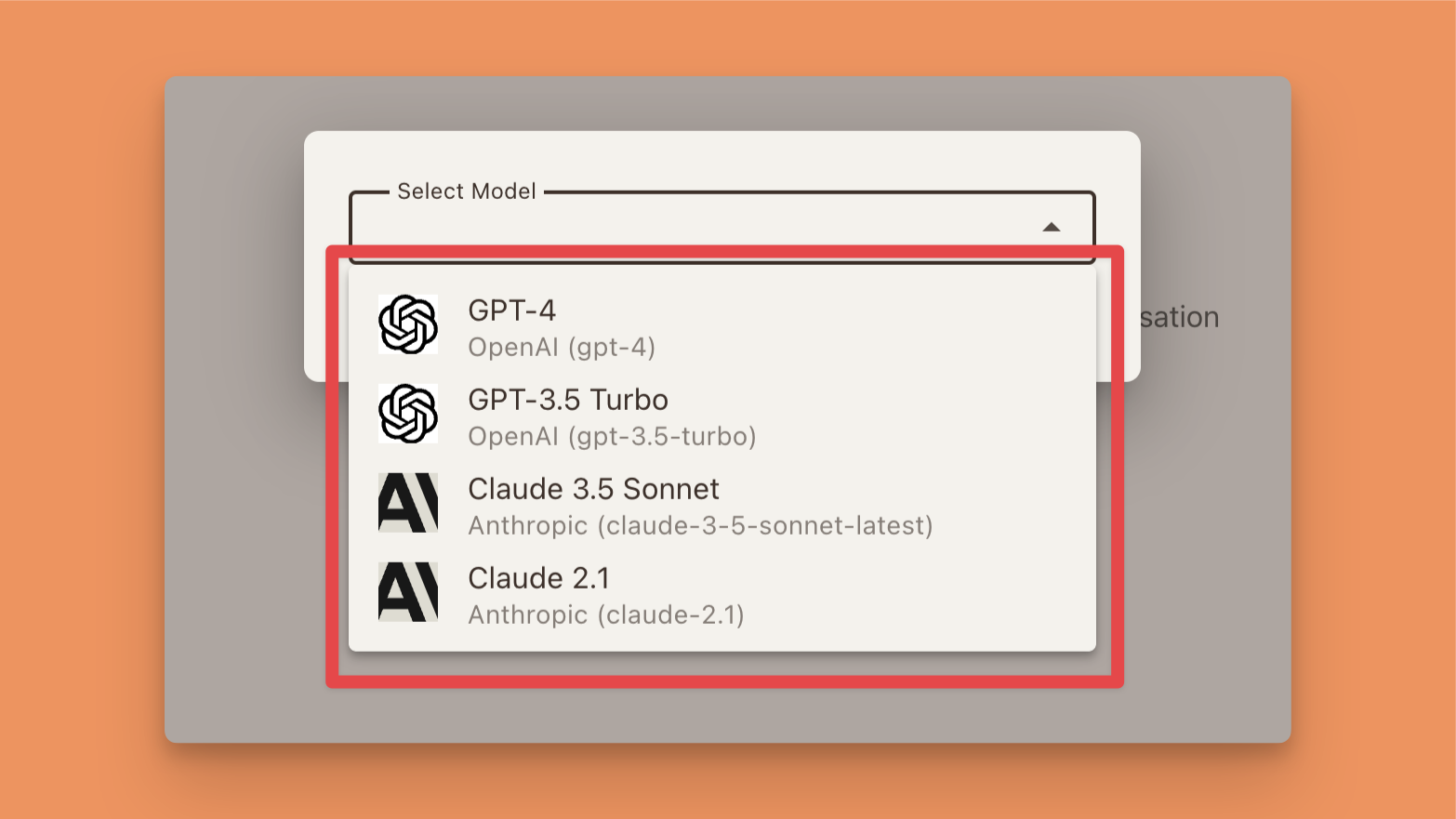
- Choose Your LLM
- Available options:
- OpenAI
- Anthropic
- Available options:
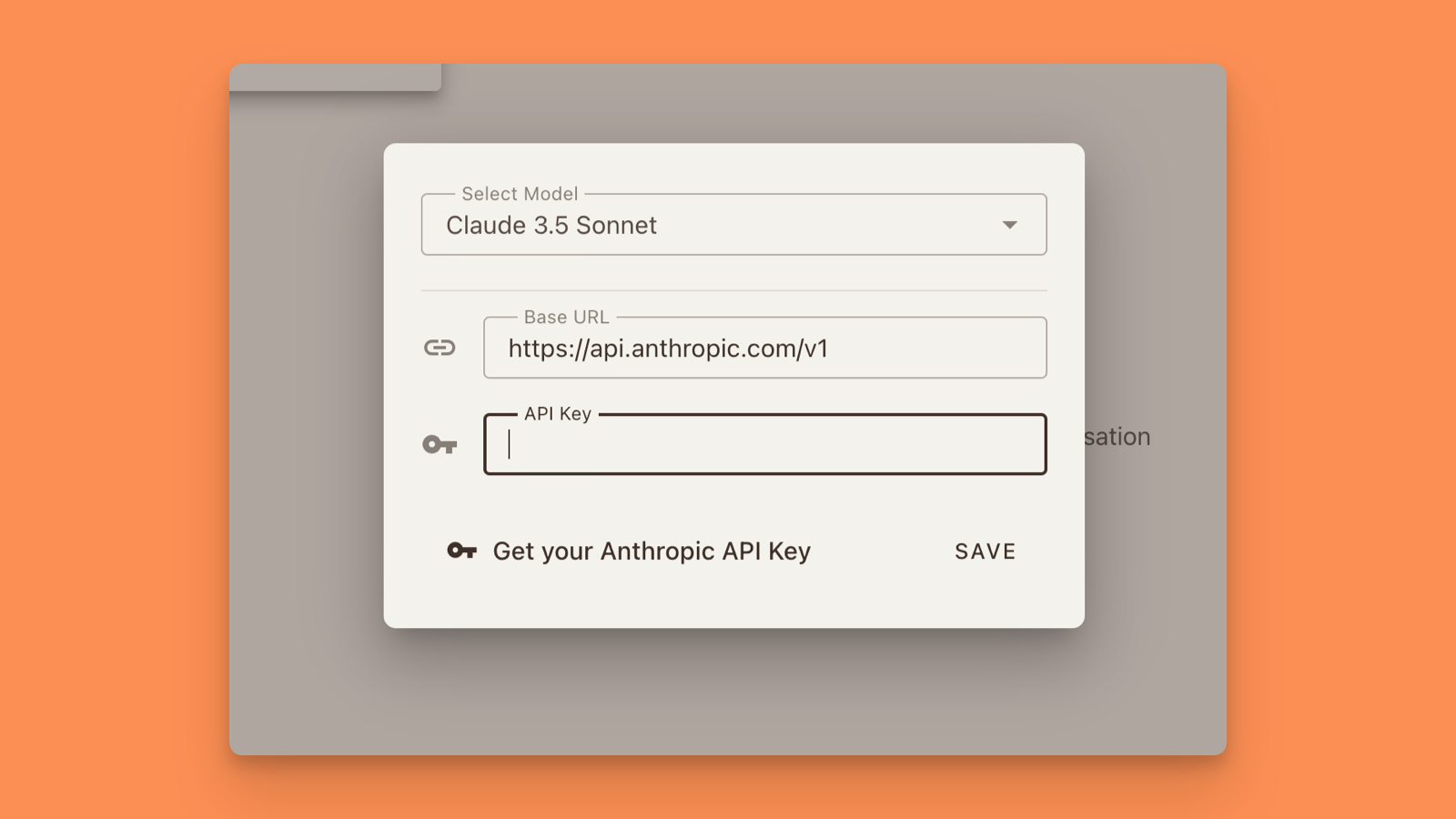
- Provide API Credentials
- Enter your API key for the selected model
- API key is securely stored and managed within the workspace
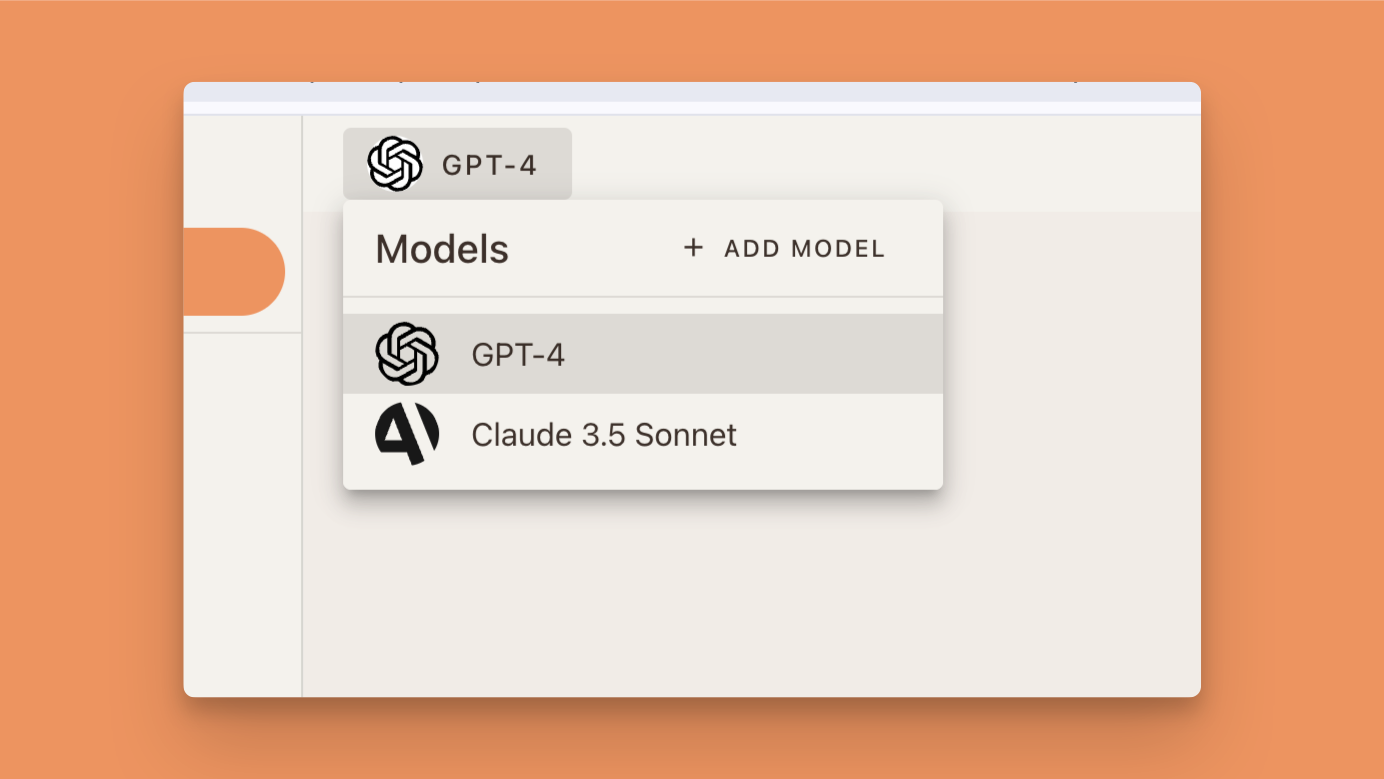
Supported Language Models
OpenAI
- Models: GPT-3.5, GPT-4
- Best for: Detailed analysis, creative tasks
Google
- Models: Various Google AI models
- Best for: Comprehensive research, technical queries
Anthropic
- Models: Claude family
- Best for: Nuanced understanding, complex reasoning
Example Scenarios
Research Workspace
- "Summarize the key findings from these scientific papers"
- "Extract all mentions of climate change across these reports"
- "Compare different methodologies in these research documents"
Customer Support Workspace
- "Find all documents related to billing issues"
- "Summarize common customer complaints"
- "Retrieve specific support ticket resolutions"
Legal Compliance Workspace
- "List all regulatory changes mentioned in these documents"
- "Cross-reference compliance requirements"
- "Identify potential legal risks in our documentation"
Best Practices
- Use clear, specific questions
- Reference document names or types if possible
- Utilize the model that best fits your workspace's domain
- Regularly update and maintain your document collection
Limitations
- Answers are only as good as your uploaded documents
- Requires appropriate LLM and embedding model configuration
- Depends on document quality and comprehensiveness
Unlock the Power of Your Documents Transform your workspace into an intelligent, searchable knowledge base!